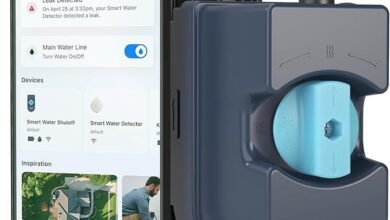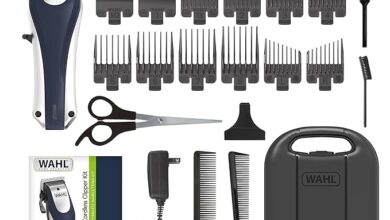HP Deskjet 2755E Review: Compact Design and Performance

The HP DeskJet 2755e, priced at $85, is a compact and lightweight printer that offers a simple yet sufficient set of features for its price range. It’s an all-in-one device capable of printing, copying, scanning, and even faxing when connected to an HP Plus account via a mobile device.
This DeskJet model is built for modest printing needs, with an input tray capacity of 60 sheets and an output tray that holds 25 sheets. Its small size makes it ideal for users with limited space who need a printer for occasional use.
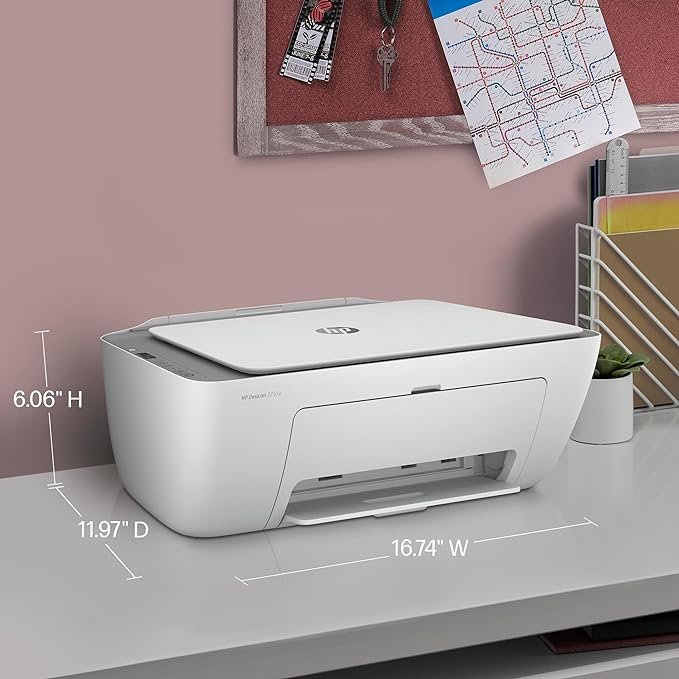
Connectivity is a strong point for the 2755e, as it supports both Wi-Fi and Wi-Fi Direct. It also includes a USB port for direct connections, though the printer is largely designed for online use, emphasizing cloud storage and internet-dependent features. This could be a limitation for users who frequently find themselves without an internet connection.
The printer uses a dual-cartridge system—one for pigment black and another for dye-based tri-color ink. This setup is typical for compact printers and works well for basic document printing. Notably, the 2755e supports a single-cartridge mode, which allows it to operate with only the black cartridge installed—ideal for users who primarily print text documents.
Design and Build Quality

The HP DeskJet 2755e sports a compact frame measuring 16.7 x 12 x 6 inches. Despite its small size, it requires some extra vertical and horizontal space to fully operate. Users need to account for additional clearance to raise the scanner lid and to extend the input paper tray support, as well as to swing out the output tray’s support. Weighing just 7.5 pounds, its lightweight design enhances its portability, making it a good choice for those who might need to move their printer occasionally.
The printer’s paper handling is straightforward, with a single paper input tray located at the back. This tray is vertically aligned and requires lifting a support to secure the paper. The output tray is at the front and includes an extendable catch to properly support printed documents. On the top panel, next to the scanner glass, are several functional buttons and a small LCD screen, which primarily displays basic information such as print counts, Wi-Fi status, and ink levels. This screen is not used for navigating through settings, which is instead done via a connected PC or mobile device using the HP Smart app.
Functionality and Features

The DeskJet 2755e is designed for basic tasks, with standalone operation limited to copying. It offers dedicated buttons for color and grayscale copying but lacks more advanced features such as a duplexer for two-sided printing, an automatic document feeder for multi-page documents, and an automatic paper sensor—features that are often found in higher-end models.
Print Speed and Quality
In terms of performance, the DeskJet 2755e tends to operate slower than the average for its category. In our testing, it completed a five-page text document in 39.3 seconds, translating to 7.6 pages per minute (ppm), which is below the average speed of 8.8 ppm. This trend continued with more complex tasks; it took 3 minutes and 2 seconds to print a six-page mixed text and color graphics PDF, achieving a rate of 2 ppm compared to the category average of 2.7 ppm.
Photo printing speeds were also slower. An 8-by-10-inch photo print at the highest resolution took 7 minutes and 8 seconds, significantly longer than the category average of 4 minutes and 5 seconds. However, it performed slightly better with 4-by-6-inch photo prints at default settings, completing them in 1 minute and 44 seconds, just a bit faster than the average of 1 minute and 48 seconds.
HP DeskJet 2755e Review: Copy, Scan, and Print Quality
Copy and Scan Speed
The HP DeskJet 2755e exhibits moderate performance in copying and scanning tasks. When it comes to copying color documents, the printer completes the task in 32.4 seconds on average, which is slightly slower than the category average of 28.1 seconds. Its performance in black-and-white copying is less impressive, trailing significantly behind the category average with a time of 25.1 seconds compared to 16.1 seconds.
Scanning speed, particularly for photos, is also slower than many competitors. It takes the DeskJet 2755e about 1 minute and 36 seconds to capture an 8-by-10-inch photo, which lags behind the category average of 1 minute and 8 seconds. In contrast, models like the Canon MG3620 complete the same task considerably faster. Document scanning at 300 dpi in black-and-white to PDF format is notably slow as well, taking an average of 19.4 seconds—well below the performance of faster models.
Print Quality
The print quality of the HP DeskJet 2755e, however, tends to be quite good despite its slower speeds:
- Text: The text output is attractive, appearing adequately dark and a bit heavy, with some minor ink splatter observed around the edges. While not as crisp as some may prefer, it is darker and slightly sharper than competitors like the Canon MG3620.
- Graphics: The printer excels in printing graphics, producing natural colors and smooth transitions without visible banding. Although text within graphics may appear slightly heavy and blurry, the overall quality is suitable for most home and office needs.
- Photo Prints: The DeskJet 2755e produces high-quality photo prints with natural-looking colors and smooth transitions. The printer tends to enhance red and yellow hues, resulting in a warmer appearance of images. However, it does not support borderless photo printing, which might be a drawback for users looking to print photos without borders.
Issues and Considerations
- Paper Handling: There have been instances of the printer pulling multiple sheets at once during copying tasks, suggesting potential issues with paper feed reliability in the future.
- Scanning Drawbacks: While the scanner accurately reproduces colors and captures fine details, shadow areas tend to be darker than the original, losing some detail. Additionally, the unreliable auto crop feature can be problematic, which impacts the overall user experience in scanning photos.
How to setup HP Deskjet 2755E: HP Deskjet 2755E Setup

The setup process for the HP DeskJet 2755e is streamlined and predominantly online-focused, with minimal printed materials and no CD-ROM. Users are directed to download the HP Smart software from the HP website. While generally straightforward, the setup can encounter hiccups; for instance, initial difficulties in detecting the printer over USB were noted, requiring a switch to Wi-Fi or Bluetooth for resolution. Installing the ink cartridges is hassle-free, with a simple mechanism for snapping them into place.
Software Usability The HP Smart software, which is central to operating the DeskJet 2755e, presents both strengths and weaknesses:
- Device Connection: There were issues with the software’s ability to consistently recognize the printer, sometimes necessitating alternative methods like setting up via a mobile device to connect the printer to the network.
- Ink Level Monitoring: The software and printer’s LCD provide ink level estimates but have been reported to fail in giving timely low-ink warnings, potentially leading to incomplete print jobs with insufficient ink.
Scanning and Copying Software Challenges The software’s performance in scanning and copying was notably problematic:
- Auto Crop Feature: The auto crop function was unreliable, frequently cropping out significant portions of images or documents incorrectly. This issue necessitates manually selecting “all” to avoid unwanted cropping, followed by manual cropping of the excess white space, which can be tedious.
- Simplistic Interface: HP Smart’s interface lacks the ability to create shortcuts for different file types or resolutions, and it only allows scanned files to be saved to online destinations directly. Adjusting settings like resolution and file type for each scan destined for local storage can be cumbersome.
- Resetting After Scans: Users must manually close pop-ups and navigate away from the scan preview to initiate a new scan, adding unnecessary steps to the process.
Printing via HP Smart The HP Smart software requires opening the application first to print documents or photos, as it does not integrate into the ‘open with’ right-click menu in Windows Explorer. This limitation could hinder workflow efficiency for users accustomed to more integrated software solutions.
iOS App Experience The HP Smart iOS app also demonstrated limitations, particularly in paper size detection and setting adjustments for printing:
- Paper Size Detection: The app failed to recognize or allow changes to the loaded paper size, complicating the printing of photos on 4-by-6-inch photo paper.
- Image Adjustment on Prints: The app does not offer options to adjust the size of the image on the paper, defaulting to full-page prints which can result in partial prints when incorrect paper size settings are assumed.
- Copy and Scan Quality: Using the camera scan function produced suboptimal results, with the text appearing lighter and fuzzier than the original. The copy function also delivered poor quality, with text appearing blurry and backgrounds printed in gray despite optimal lighting conditions.